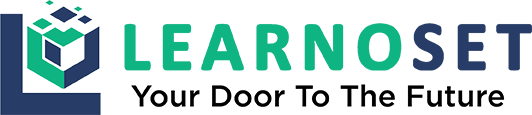Auto Image Slider in Android Studio
gradle.build
plugins {
id 'com.android.application'
}
android {
compileSdkVersion 30
buildToolsVersion "30.0.0"
defaultConfig {
applicationId "com.learnoset.imageslider"
minSdkVersion 19
targetSdkVersion 30
versionCode 1
versionName "1.0"
testInstrumentationRunner "androidx.test.runner.AndroidJUnitRunner"
}
buildTypes {
release {
minifyEnabled false
proguardFiles getDefaultProguardFile('proguard-android-optimize.txt'), 'proguard-rules.pro'
}
}
compileOptions {
sourceCompatibility JavaVersion.VERSION_1_8
targetCompatibility JavaVersion.VERSION_1_8
}
}
dependencies {
implementation 'androidx.appcompat:appcompat:1.3.1'
implementation 'com.google.android.material:material:1.4.0'
implementation 'androidx.constraintlayout:constraintlayout:2.1.0'
testImplementation 'junit:junit:4.13.2'
androidTestImplementation 'androidx.test.ext:junit:1.1.3'
androidTestImplementation 'androidx.test.espresso:espresso-core:3.4.0'
implementation 'com.github.smarteist:autoimageslider:1.4.0'
implementation 'com.squareup.picasso:picasso:2.71828'
}AndroidManifest.xml
<?xml version="1.0" encoding="utf-8"?>
<manifest xmlns:android="http://schemas.android.com/apk/res/android"
package="com.learnoset.imageslider">
<uses-permission android:name="android.permission.INTERNET"/>
<application
android:allowBackup="true"
android:icon="@mipmap/ic_launcher"
android:label="@string/app_name"
android:roundIcon="@mipmap/ic_launcher_round"
android:supportsRtl="true"
android:usesCleartextTraffic="true"
android:theme="@style/Theme.ImageSlider">
<activity android:name=".MainActivity">
<intent-filter>
<action android:name="android.intent.action.MAIN" />
<category android:name="android.intent.category.LAUNCHER" />
</intent-filter>
</activity>
</application>
</manifest>activity_main.xml
<?xml version="1.0" encoding="utf-8"?>
<LinearLayout xmlns:android="http://schemas.android.com/apk/res/android"
xmlns:app="http://schemas.android.com/apk/res-auto"
xmlns:tools="http://schemas.android.com/tools"
android:layout_width="match_parent"
android:layout_height="match_parent"
tools:context=".MainActivity">
<com.smarteist.autoimageslider.SliderView
android:id="@+id/imageSlider"
android:layout_width="match_parent"
android:layout_height="200dp"
app:sliderAnimationDuration="600"
app:sliderAutoCycleDirection="back_and_forth"
app:sliderAutoCycleEnabled="true"
app:sliderIndicatorAnimationDuration="600"
app:sliderIndicatorGravity="center_horizontal|bottom"
app:sliderIndicatorMargin="15dp"
app:sliderIndicatorOrientation="horizontal"
app:sliderIndicatorPadding="3dp"
app:sliderIndicatorRadius="2dp"
app:sliderIndicatorSelectedColor="#5A5A5A"
app:sliderIndicatorUnselectedColor="#FFF"
app:sliderScrollTimeInSec="1"
app:sliderStartAutoCycle="true" />
</LinearLayout>image_slider_adapter_layout.xml
<?xml version="1.0" encoding="utf-8"?>
<RelativeLayout
xmlns:android="http://schemas.android.com/apk/res/android" android:layout_width="match_parent"
android:layout_height="match_parent">
<ImageView
android:id="@+id/iv_auto_image_slider"
android:layout_width="match_parent"
android:layout_height="200dp"
android:scaleType="fitXY" />
</RelativeLayout>MainActivity.java
package com.learnoset.imageslider;
import androidx.appcompat.app.AppCompatActivity;
import android.graphics.Color;
import android.os.Bundle;
import com.smarteist.autoimageslider.IndicatorView.animation.type.IndicatorAnimationType;
import com.smarteist.autoimageslider.SliderAnimations;
import com.smarteist.autoimageslider.SliderView;
import java.util.ArrayList;
import java.util.List;
public class MainActivity extends AppCompatActivity {
private final List<String> imagesUrl = new ArrayList<>();
@Override
protected void onCreate(Bundle savedInstanceState) {
super.onCreate(savedInstanceState);
setContentView(R.layout.activity_main);
SliderView sliderView = findViewById(R.id.imageSlider);
imagesUrl.add("https://res.cloudinary.com/demo/image/upload/v1312461204/sample.jpg");
imagesUrl.add("https://www.researchgate.net/profile/Elif-Bayramoglu/publication/322918596/figure/fig3/AS:669304651530259@1536586072864/Sample-example-of-xeriscape-URL-3.jpg");
imagesUrl.add("https://www.softwaretestinghelp.com/wp-content/qa/uploads/2018/04/web-testing.jpg");
SliderAdapterExample adapter = new SliderAdapterExample(MainActivity.this, imagesUrl);
sliderView.setSliderAdapter(adapter);
sliderView.setIndicatorAnimation(IndicatorAnimationType.WORM); //set indicator animation by using IndicatorAnimationType. :WORM or THIN_WORM or COLOR or DROP or FILL or NONE or SCALE or SCALE_DOWN or SLIDE and SWAP!!
sliderView.setSliderTransformAnimation(SliderAnimations.SIMPLETRANSFORMATION);
sliderView.setAutoCycleDirection(SliderView.AUTO_CYCLE_DIRECTION_BACK_AND_FORTH);
sliderView.setIndicatorSelectedColor(Color.WHITE);
sliderView.setIndicatorUnselectedColor(Color.GRAY);
sliderView.setScrollTimeInSec(4); //set scroll delay in seconds :
sliderView.startAutoCycle();
}
}SliderAdapterExample.java
package com.learnoset.imageslider;
import android.content.Context;
import android.view.LayoutInflater;
import android.view.View;
import android.view.ViewGroup;
import android.widget.ImageView;
import com.smarteist.autoimageslider.SliderViewAdapter;
import com.squareup.picasso.Picasso;
import java.util.ArrayList;
import java.util.List;
public class SliderAdapterExample extends SliderViewAdapter<SliderAdapterExample.SliderAdapterVH> {
private Context context;
private List<String> mSliderItems = new ArrayList<>();
public SliderAdapterExample(Context context, List<String> mSliderItems) {
this.context = context;
this.mSliderItems = mSliderItems;
}
@Override
public SliderAdapterVH onCreateViewHolder(ViewGroup parent) {
View inflate = LayoutInflater.from(parent.getContext()).inflate(R.layout.image_slider_adapter_layout, null);
return new SliderAdapterVH(inflate);
}
@Override
public void onBindViewHolder(SliderAdapterVH viewHolder, final int position) {
Picasso.get().load(mSliderItems.get(position)).into(viewHolder.imageView);
}
@Override
public int getCount() {
//slider view count could be dynamic size
return mSliderItems.size();
}
static class SliderAdapterVH extends SliderViewAdapter.ViewHolder {
private final ImageView imageView;
public SliderAdapterVH(View itemView) {
super(itemView);
imageView = itemView.findViewById(R.id.iv_auto_image_slider);
}
}
}Projects with Source Code + Video Tutorials
You can download our Java and Android Studio Projects with Source Code and Video Tutorials.

Firebase Push Notifications | Background Notification

Simple Calculator App for Android

Gamer Bazi - Tournament Application with Admob Ads & Web Admin Panel
If you have any Questions or Queries
You can mail us at info.learnoset@gmail.com
Follow us to learn Coding and get in touch with new Technologies.