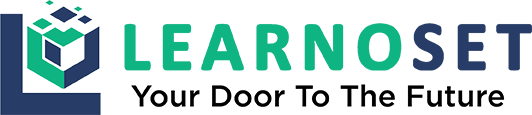Get data from server using Volley library | Volley Library Tutorials
AndroidManifest.xml
<?xml version="1.0" encoding="utf-8"?>
<!-- Code From Learnoset - Learn Coding Online.-->
<!-- Download Learnoset App from PlayStore to learn coding,projects-->
<manifest xmlns:android="http://schemas.android.com/apk/res/android"
package="com.learnoset.splashscreen">
<!-- Add internet permissions -->
<uses-permission android:name="android.permission.INTERNET" />
<application
android:allowBackup="true"
android:icon="@mipmap/ic_launcher"
android:label="@string/app_name"
android:roundIcon="@mipmap/ic_launcher_round"
android:supportsRtl="true"
android:theme="@style/Theme.SplashScreen">
<activity android:name=".MainActivity">
<intent-filter>
<action android:name="android.intent.action.MAIN" />
<category android:name="android.intent.category.LAUNCHER" />
</intent-filter>
</activity>
<meta-data
android:name="preloaded_fonts"
android:resource="@array/preloaded_fonts" />
</application>
</manifest>MainActivity.java
package com.learnoset.splashscreen;
/* Code From Learnoset - Learn Coding Online.*/
/* Download Learnoset App from PlayStore to learn coding,
* projects
*/
import android.os.Bundle;
import androidx.appcompat.app.AppCompatActivity;
import com.android.volley.Request;
import com.android.volley.Response;
import com.android.volley.VolleyError;
import com.android.volley.toolbox.StringRequest;
public class MainActivity extends AppCompatActivity {
@Override
protected void onCreate(Bundle savedInstanceState) {
super.onCreate(savedInstanceState);
setContentView(R.layout.activity_main);
String url = "https://learnoset.com";
// make string request to server
StringRequest stringRequest = new StringRequest(Request.Method.GET, url,
new Response.Listener<String>() {
@Override
public void onResponse(String response) {
// Do something with the response
}
},
new Response.ErrorListener() {
@Override
public void onErrorResponse(VolleyError error) {
// An error occurred. you can handle errors here...
}
});
/* add the string request to request queue
* Volley library will pick this request from queue*/
MySingleton.getInstance(this).addToRequestQueue(stringRequest);
}
}MySingleton.java
package com.learnoset.splashscreen;
/* Code From Learnoset - Learn Coding Online.*/
/* Download Learnoset App from PlayStore to learn coding,
* projects
*/
import android.content.Context;
import com.android.volley.Request;
import com.android.volley.RequestQueue;
import com.android.volley.toolbox.Volley;
public class MySingleton {
private static MySingleton instance;
private static Context ctx;
private RequestQueue requestQueue;
private MySingleton(Context context) {
ctx = context;
// create a new request queue to hold requests into a queue
requestQueue = getRequestQueue();
}
public static synchronized MySingleton getInstance(Context context) {
if (instance == null) {
instance = new MySingleton(context);
}
return instance;
}
public RequestQueue getRequestQueue() {
if (requestQueue == null) {
// getApplicationContext() is key, it keeps you from leaking the
// Activity or BroadcastReceiver if someone passes one in.
requestQueue = Volley.newRequestQueue(ctx.getApplicationContext());
}
return requestQueue;
}
public <T> void addToRequestQueue(Request<T> req) {
getRequestQueue().add(req);
}
}Projects with Source Code + Video Tutorials
You can download our Java and Android Studio Projects with Source Code and Video Tutorials.

Firebase Push Notifications | Background Notification

Simple Music Player App for Android (Offline Version)

Complete Chat Application Using Firebase Database
If you have any Questions or Queries
You can mail us at info.learnoset@gmail.com
Follow us to learn Coding and get in touch with new Technologies.