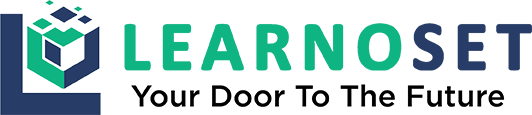How to integrate Admob Native Ads in Android Application
activity_main.xml
<?xml version="1.0" encoding="utf-8"?>
<manifest xmlns:android="http://schemas.android.com/apk/res/android"
package="com.learnoset.googlenativeads">
<uses-permission android:name="android.permission.INTERNET" />
<application
android:allowBackup="true"
android:icon="@mipmap/ic_launcher"
android:label="@string/app_name"
android:roundIcon="@mipmap/ic_launcher_round"
android:supportsRtl="true"
android:theme="@style/Theme.GoogleNativeAds">
<activity android:name=".MainActivity">
<intent-filter>
<action android:name="android.intent.action.MAIN" />
<category android:name="android.intent.category.LAUNCHER" />
</intent-filter>
</activity>
<!---Always use Test App Id while testing your application-->
<meta-data
android:name="com.google.android.gms.ads.APPLICATION_ID"
android:value="ca-app-pub-3940256099942544~3347511713" />
</application>
</manifest>gradle.build (app)
dependencies {
// Implement Google Admob dependency
implementation project(':nativetemplates')
}templates
1. Download Native Ad Templates from https://github.com/googleads/googleads-mobile-android-native-templates/archive/refs/heads/master.zip
2. Import the downloaded modules in the Android Studio
Note :- If you don't know how to download and import templates then you can watch our video tutorials
available on the Learnoset YouTube channel.activity_main.xml
<?xml version="1.0" encoding="utf-8"?>
<LinearLayout xmlns:android="http://schemas.android.com/apk/res/android"
xmlns:app="http://schemas.android.com/apk/res-auto"
xmlns:tools="http://schemas.android.com/tools"
android:layout_width="match_parent"
android:layout_height="match_parent"
android:gravity="center"
android:orientation="vertical"
tools:context=".MainActivity">
<!---Showing Native ads in small Template-->
<com.google.android.ads.nativetemplates.TemplateView
android:id="@+id/my_template"
android:layout_width="match_parent"
android:layout_height="wrap_content"
app:gnt_template_type="@layout/gnt_small_template_view" />
<!---Showing Native ads in medium Template-->
<com.google.android.ads.nativetemplates.TemplateView
android:id="@+id/my_template2"
android:layout_width="match_parent"
android:layout_height="wrap_content"
android:layout_marginTop="20dp"
app:gnt_template_type="@layout/gnt_medium_template_view" />
</LinearLayout>MainActivity.java
package com.learnoset.googlenativeads;
import android.graphics.Color;
import android.graphics.drawable.ColorDrawable;
import android.os.Bundle;
import android.widget.Toast;
import androidx.appcompat.app.AppCompatActivity;
import com.google.android.ads.nativetemplates.NativeTemplateStyle;
import com.google.android.ads.nativetemplates.TemplateView;
import com.google.android.gms.ads.AdListener;
import com.google.android.gms.ads.AdLoader;
import com.google.android.gms.ads.AdRequest;
import com.google.android.gms.ads.LoadAdError;
import com.google.android.gms.ads.MobileAds;
import com.google.android.gms.ads.initialization.InitializationStatus;
import com.google.android.gms.ads.initialization.OnInitializationCompleteListener;
import com.google.android.gms.ads.nativead.NativeAd;
import com.google.android.gms.ads.nativead.NativeAdOptions;
import java.util.List;
public class MainActivity extends AppCompatActivity {
private AdLoader adLoader;
@Override
protected void onCreate(Bundle savedInstanceState) {
super.onCreate(savedInstanceState);
setContentView(R.layout.activity_main);
// Add below code in your launcher activity like SplashScreen etc.
MobileAds.initialize(this, new OnInitializationCompleteListener() {
@Override
public void onInitializationComplete(InitializationStatus initializationStatus) {
}
});
// load native ads
adLoader = new AdLoader.Builder(MainActivity.this, "ca-app-pub-3940256099942544/2247696110")
.forNativeAd(new NativeAd.OnNativeAdLoadedListener() {
@Override
public void onNativeAdLoaded(NativeAd NativeAd) {
// check if ad has loaded. If you are loading multiple native ads then you must check wheather all the ads loaded
if (!adLoader.isLoading()) {
Toast.makeText(MainActivity.this, "Native ads loaded successfully", Toast.LENGTH_SHORT).show();
}
// check if activity is destroyed. If activity is destroyed then also destroy the Native Ad.
// Otherwise it may cause null pointer exception or Memory leaks
if (isDestroyed()) {
NativeAd.destroy();
}
// we are using Native Ad built - in templates you can also create your own layout to show native ads.
NativeTemplateStyle styles = new
NativeTemplateStyle.Builder().withMainBackgroundColor(new ColorDrawable(Color.WHITE)).build(); // setting native ad background color
// small template
TemplateView template = findViewById(R.id.my_template);
// medium template
TemplateView template2 = findViewById(R.id.my_template2);
template.setStyles(styles);
template.setNativeAd(NativeAd);
template2.setStyles(styles);
template2.setNativeAd(NativeAd);
// OR you can also show native ad in your own Custom Layout
final String getHeadline = NativeAd.getHeadline(); // getting headline from Native Ad
final com.google.android.gms.ads.nativead.NativeAd.Image getIcon = NativeAd.getIcon();
final String getDetails = NativeAd.getBody();
final String getAdvertierName = NativeAd.getAdvertiser();
final String getPrice = NativeAd.getPrice();
final double getRating = NativeAd.getStarRating();
final List<com.google.android.gms.ads.nativead.NativeAd.Image> images = NativeAd.getImages();
}
})
.withAdListener(new AdListener() {
@Override
public void onAdFailedToLoad(LoadAdError adError) {
Toast.makeText(MainActivity.this, "Failed to load native ads", Toast.LENGTH_SHORT).show();
}
})
.withNativeAdOptions(new NativeAdOptions.Builder()
// Methods in the NativeAdOptions.Builder class can be
// used here to specify individual options settings.
.build())
.build();
// making ad request to google's servers
adLoader.loadAd(new AdRequest.Builder().build()); // single ad
// OR
//adLoader.loadAds(new AdRequest.Builder().build(), 3); // multiple ad maximum 5
}
}Projects with Source Code + Video Tutorials
You can download our Java and Android Studio Projects with Source Code and Video Tutorials.

How to create Modern Login and Register screen in Android Studio | Material UI Design | Part - 06

Modern Login and Register screen UI design

Modern Splash Screen with Animations - 01
If you have any Questions or Queries
You can mail us at info.learnoset@gmail.com
Follow us to learn Coding and get in touch with new Technologies.